menu
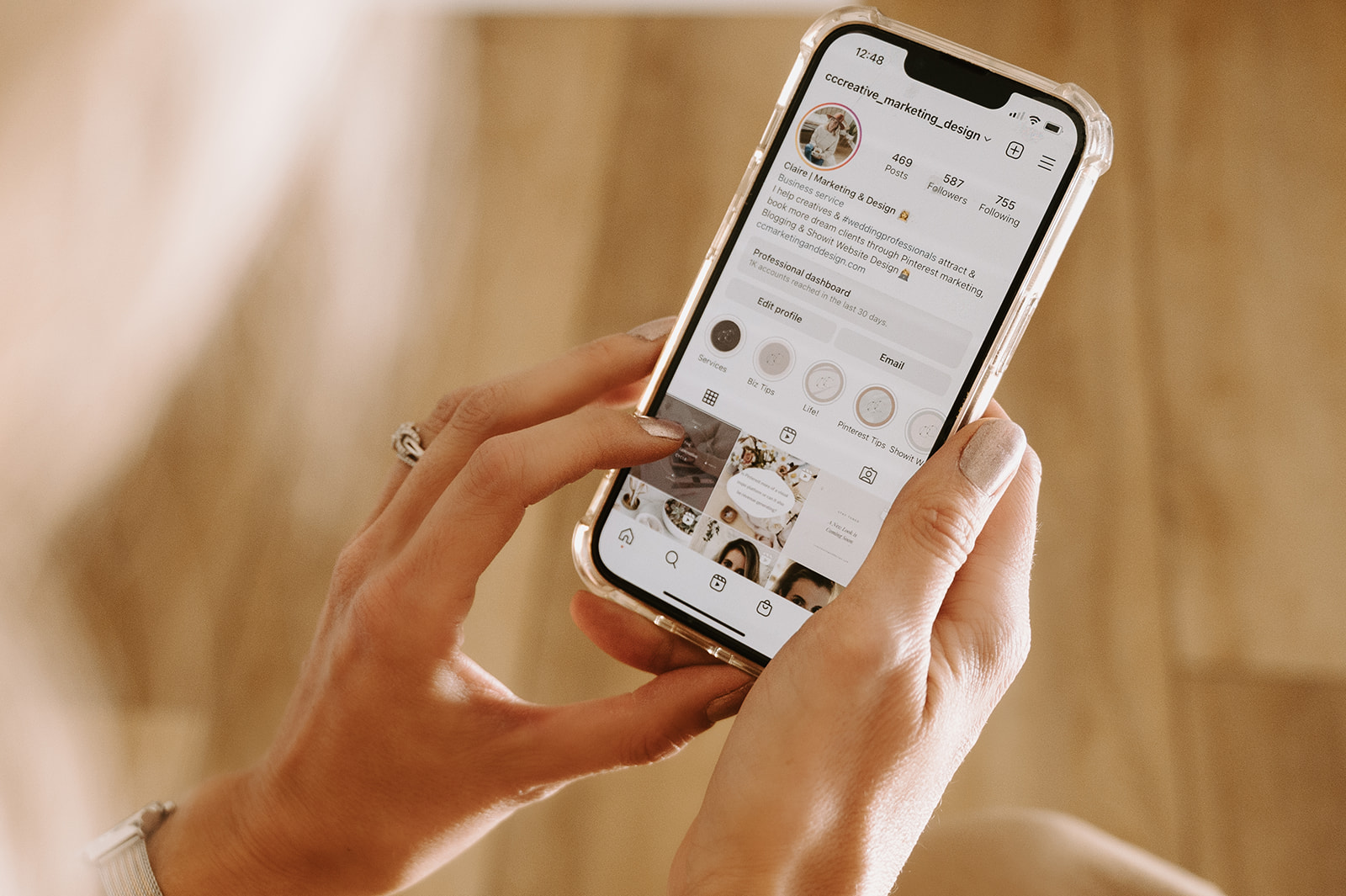
How To Create A Custom Instagram Links Page
Today I want to share a quick Showit Tutorial. Learn how to create a simple custom Instagram links page in Showit. Ditch the 3rd party apps and have a branded links page that matches your website! Use this for your link in bio on Instagram!
– First, on the site tab create a new blank page and rename it LINKS or whatever title you prefer.
– For this example, I am using the mobile design view. Stretch the canvas to the length of the mobile view. – Add your logo at the top – Then add an image, with a box surrounding it if you prefer.
– Then add rectangle boxes in your button color.
– Next add the text for these buttons, for example your home page, services page, a link to your freebie, and your contact page. You can add any number of buttons you wish, to direct people where they would commonly want to go.
– Layer the text on the rectangles and make sure these are linked to the corresponding pages.
– Then work on the design for the desktop view. (or vice versa if you started with this view).
Need help with a Showit website? I offer Showit template customizations or one-off design project assistance! Find out more here!
Pin this for later!

May 16, 2022
Leave a Reply Cancel reply
© CC CREATIVE 2024| DESIGN BY CLAIRE COLEMAN | CC CREATIVE
Based in Colorado, USA, Available Worldwide
back to top
ABOUT
BLOG MANAGEMENT
PINTEREST marketing
SHOWIT Website design
SHOP & RESOURCES
CONTACT
BLOG
@cccreative_marketing_Design
BRANDING PHOTOGRAPHY BY SILVASTILS